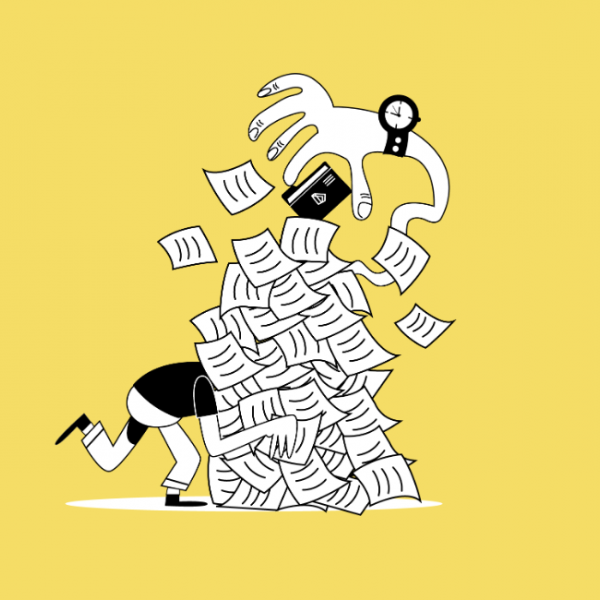Where can I find Canvas support?
Arts & Sciences Canvas Support Team
Faculty and staff from Arts & Sciences, School of Law, and Sam Fox can contact the A&S Canvas support team at artscicanvas@wustl.edu
What can the support team do?
- Add users to a course Teaching/support roles in WURCSL will need to be added by your department WUCRSL administrator.
- Create demo courses, merging/cross-listing course sections, and can also assist with design ideas, best practices, and training
- Help with tools including Lockdown Browser, Turnitin, Poll Everywhere, Zoom, Kaltura, Gradescope, Box, and Zoom
- Create non-curricular courses
- Provide information about Canvas course roles and permissions
- Provide assistance during normal WashU hours (approximately 8am-5pm Monday thru Friday)
24/7 Canvas Support
Canvas support is the first line of support and provides one-on-one assistance by Canvas experts over chat or phone. This service is available 24/7 to all WashU Faculty, staff, and students. To contact 24/7 Canvas Support via chat or phone, click the Help button from the Global Navigation Menu on your Canvas dashboard.
What can 24/7 support do?
- Canvas support can navigate into your course to see what questions/issues you are experiencing and can provide solutions, tutorials, and workarounds
- They can assist with all Canvas tasks such as copying a course, adding due dates, creating announcements, building assignments and rubrics, creating discussions, quiz settings, using video, formatting courses, and more!
- Provide Canvas help outside of WashU office hours
- Provides student support for Canvas
Search the Canvas Community Website
Canvas Community is a website where Canvas users can share information, ask questions, search guides and message boards for information, and talk to other users. To get started, join the Canvas Community and type your question in the search area to view instructions & resources about the topic.
What can Canvas Community do?
- Search to view instructions & resources about a topic
- Canvas Community provides step-by-step instructions, videos, ideas, troubleshooting for all things Canvas
- Post questions and receive answers/suggestions from Canvas experts and other users
- You can also submit feature requests and see updates about new tools in Canvas
WUCRSL Department Contacts
WUCRSL provides course descriptions and details about specific course sections (instructor, class meeting day and time, location, etc.) as well as search tools and current enrollment information that may be useful during registration. Each department has a WUCRSL admin who has access to this system.
What can your WUCRSL department admin do?
- They can add and remove teaching/support roles in WUCRSL (AI, TA, Grader, Support, TA, AI) to your course
- They can assist and answer questions about teaching/support roles in WUCRSL, course listings/sections/enrollments, and adding/removing users from a course (incompletes)
Canvas Department Admin Contacts
Arts & Sciences: Tiffany Lang, Amy Baker, Lucas Heberlie
Anthropology: Jennifer Everhart
Art History: Betha Whitlow
Biology: Erin Gerrity
Chemistry: Brandon Hutchison
Math: Steven Xiao
Physics: Sai Iyer
Romance Languages and Literatures: Amanda Carey