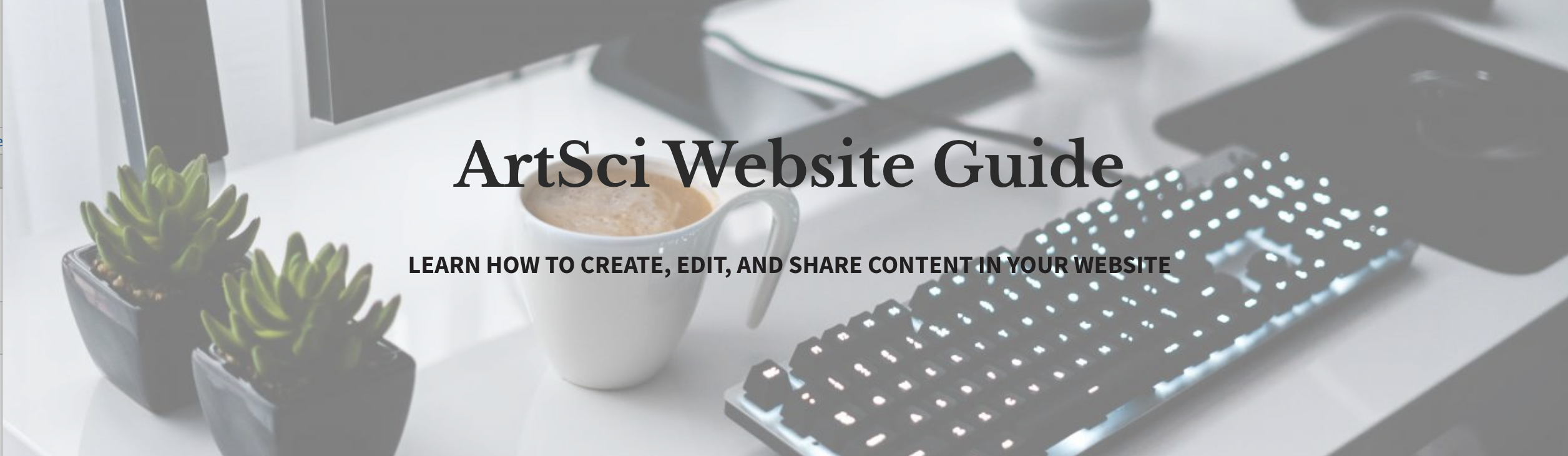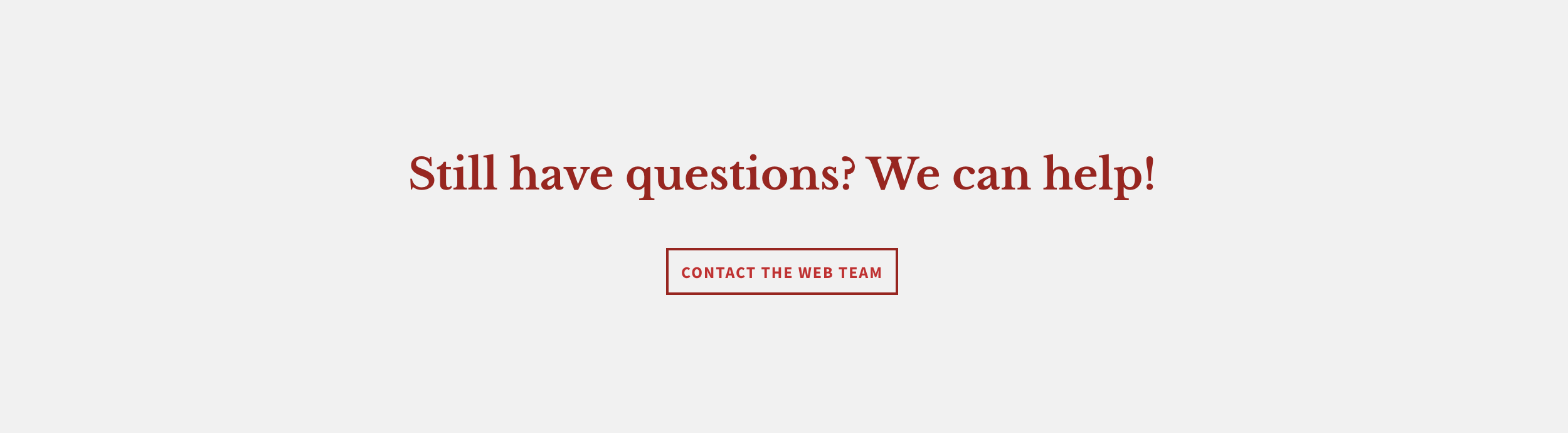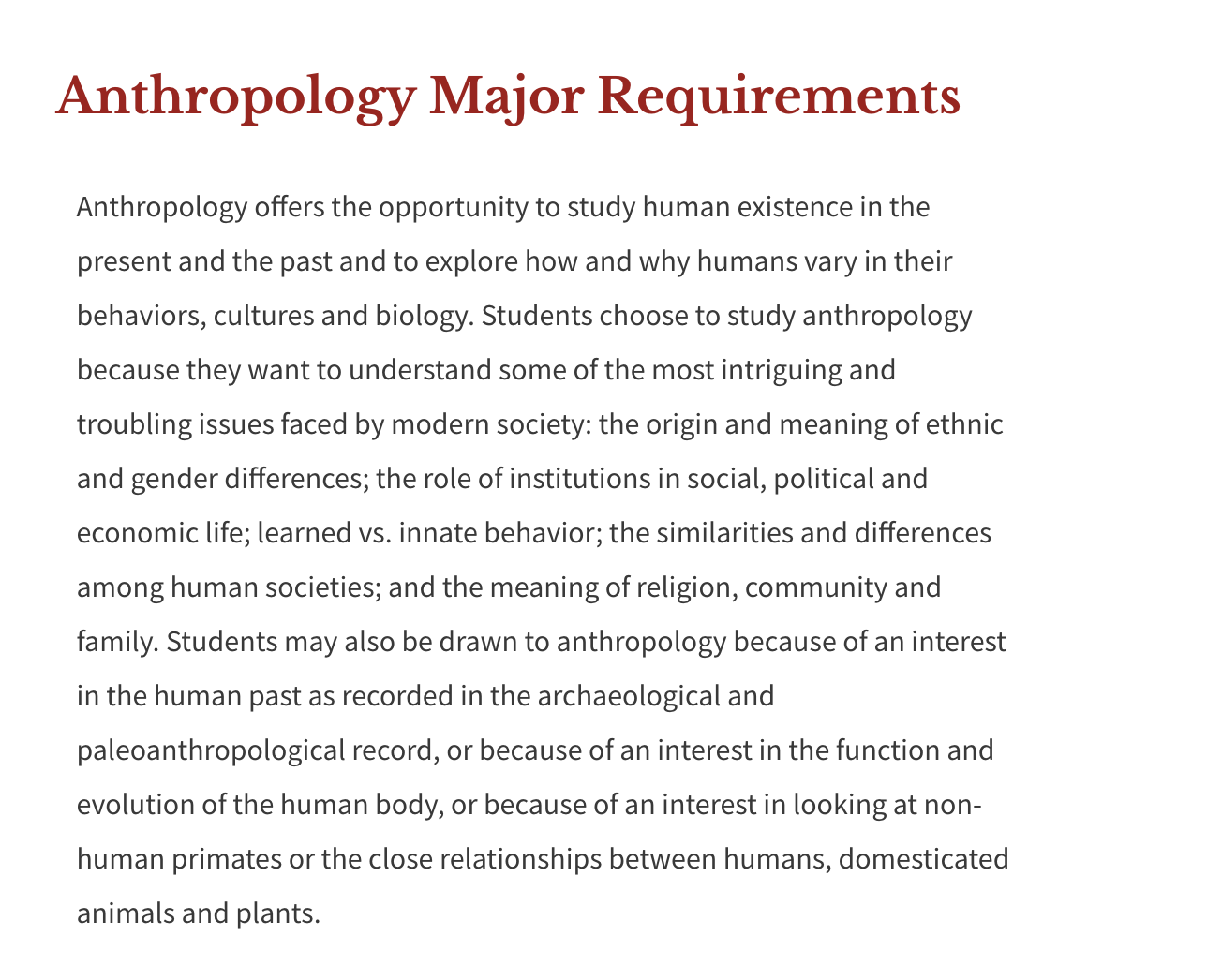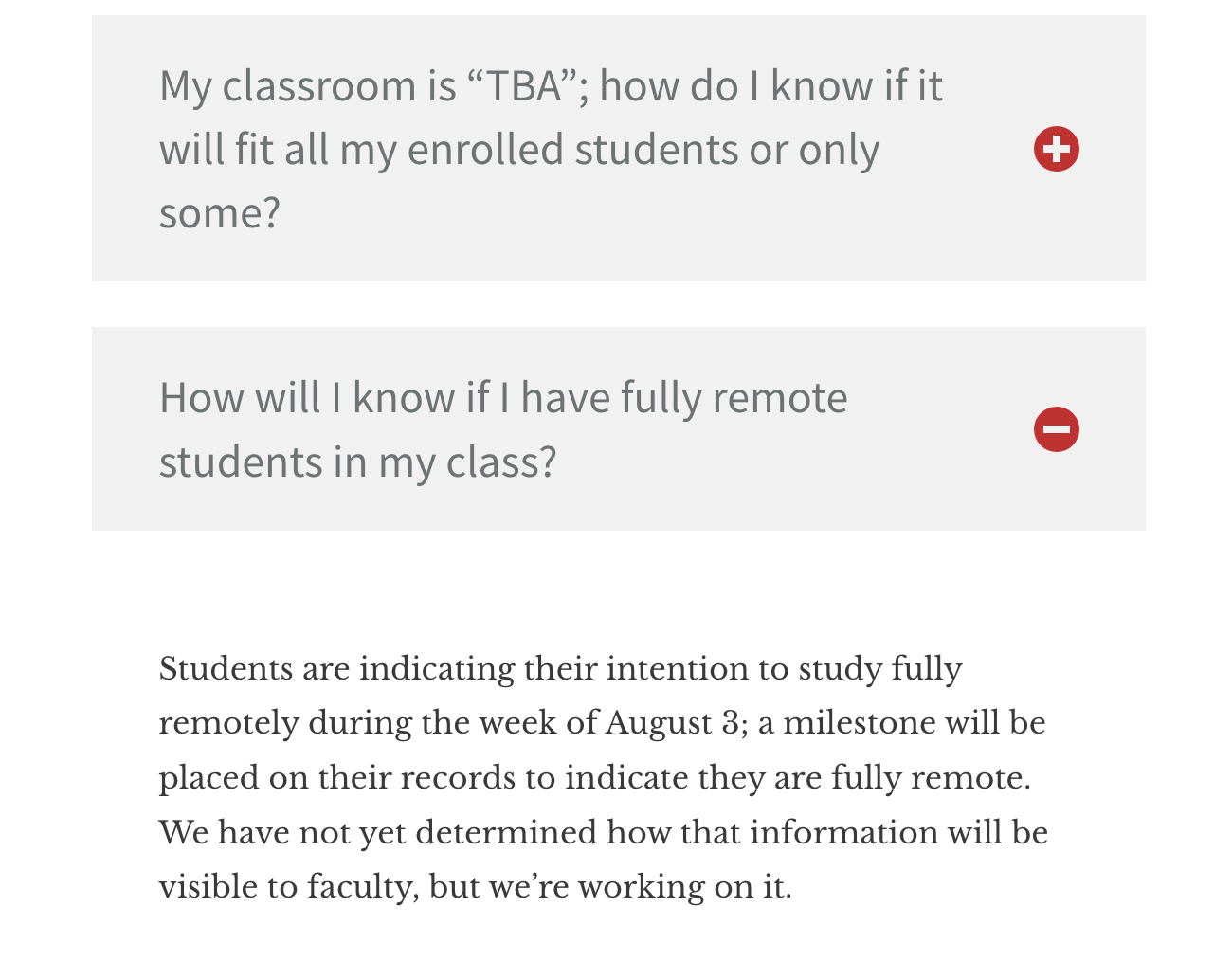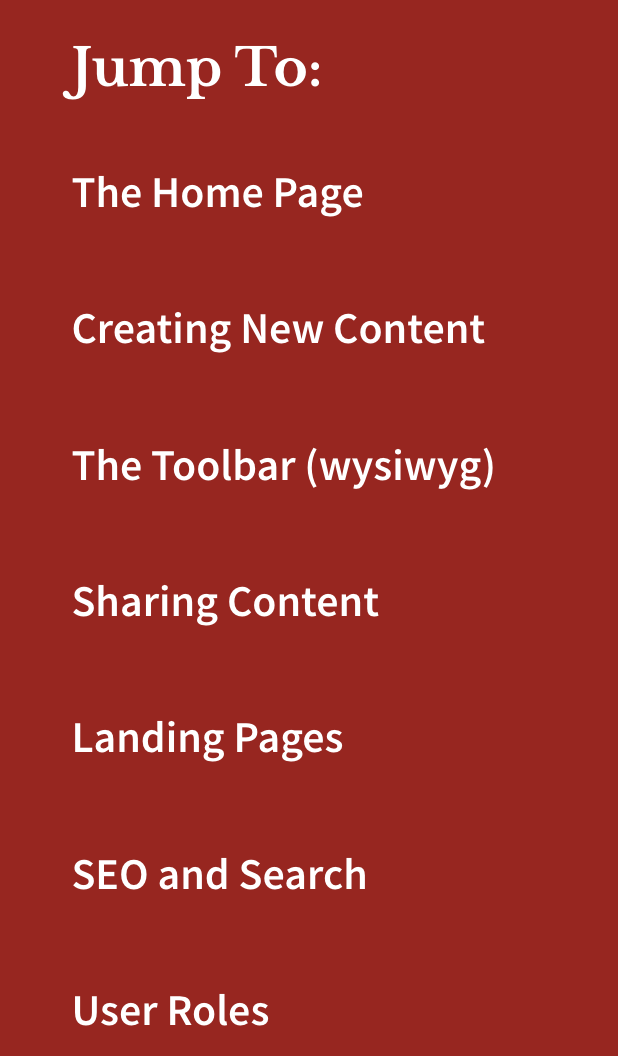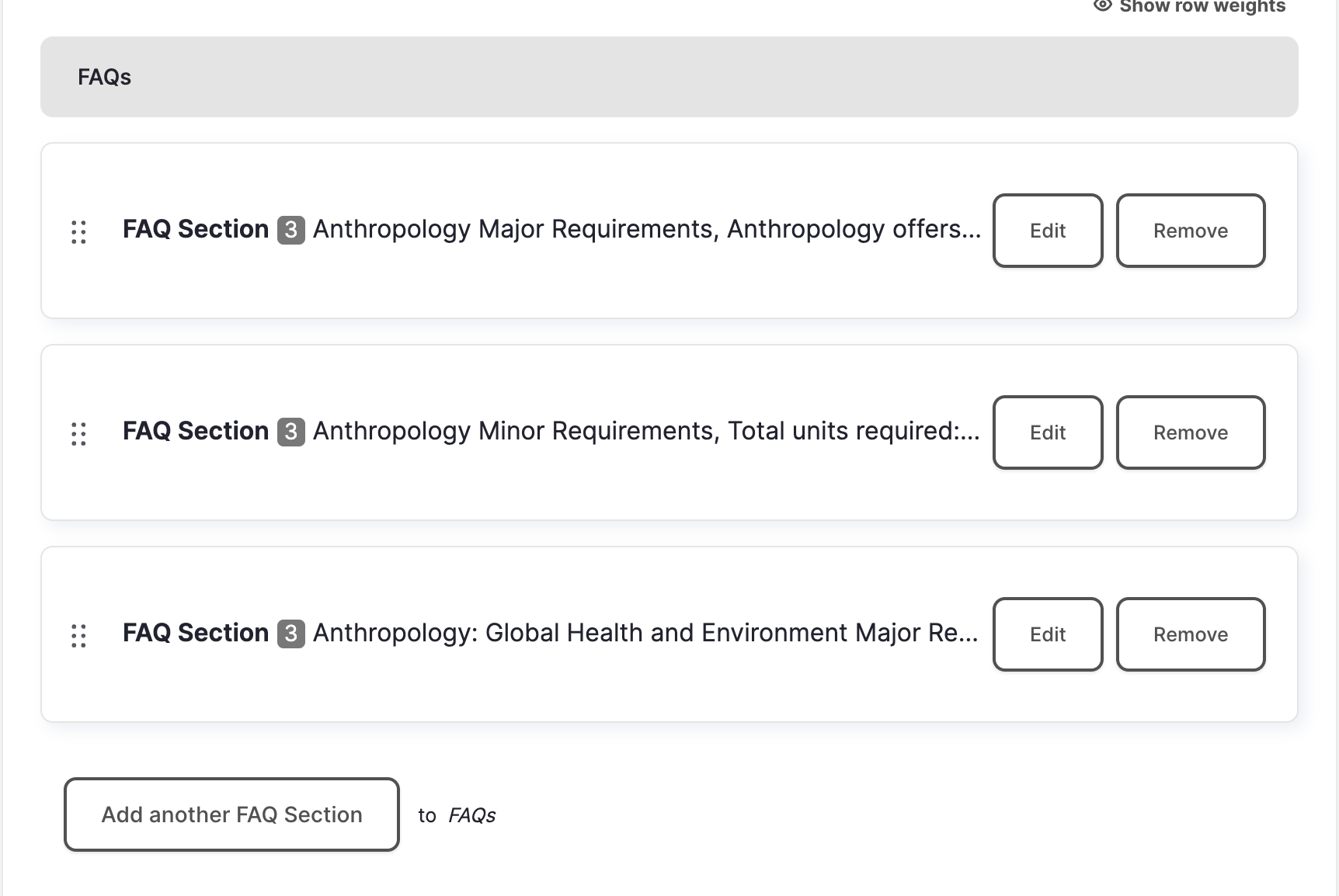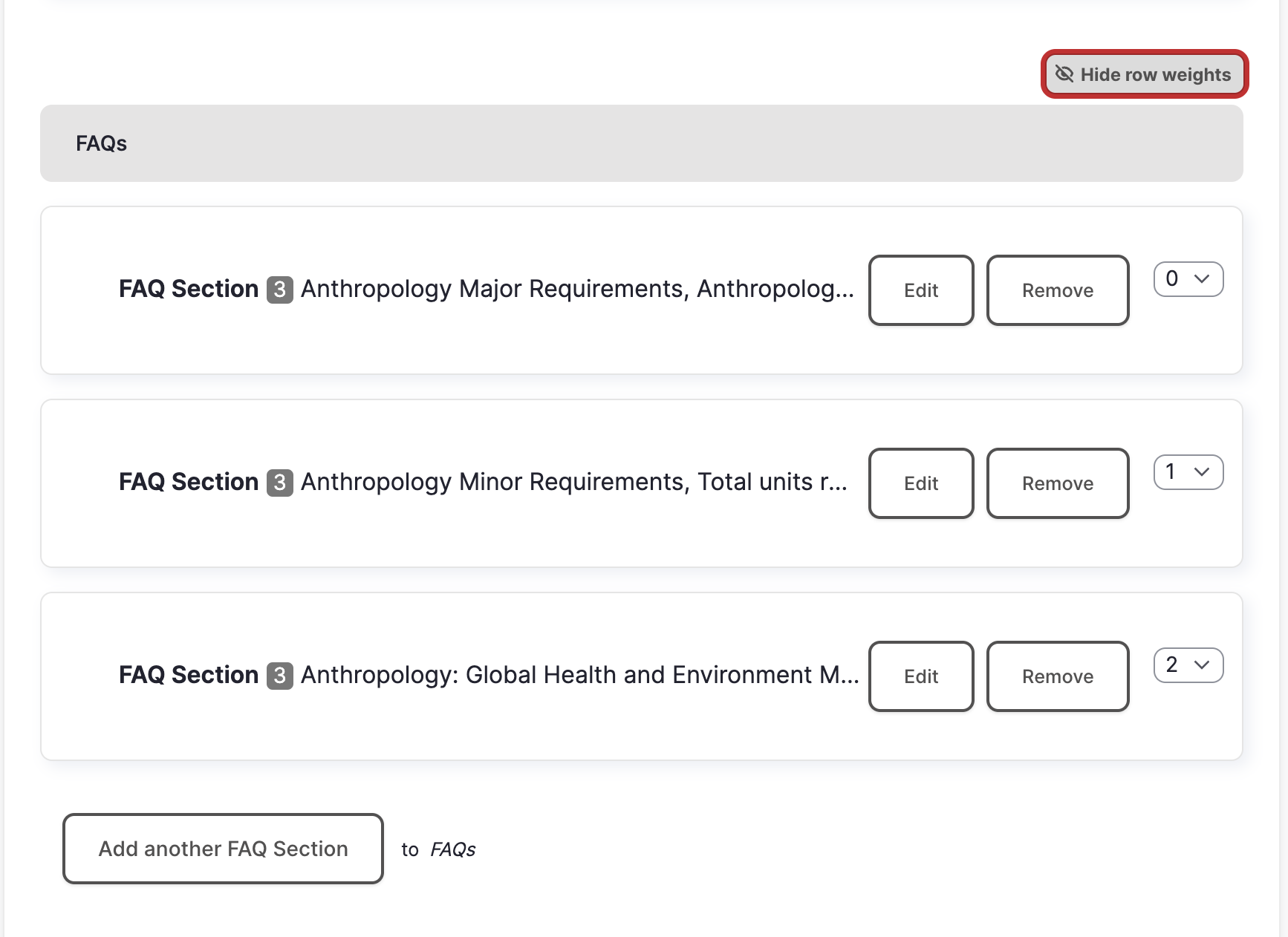FAQ Pages
FAQ pages are a great option for lists of information such as major or program requirements or for a list of questions and answers. An FAQ page has headings with multiple sections/titles nested underneath. The page slides down when a visitor clicks a title to reveal more content.
Header Section
INTRODUCTION:
The Introduction section has a static background image upload, a headline field, and a description field. If you upload a background photo, you will have a choice of a red, dark, or white image overlay. If you do not upload a photo, you can choose to have a solid red, dark, or white header background. There is also an option to display an ampersand icon in your header.
Footer Section
FOOTER CALLOUT:
The footer section is at the very bottom of the landing page and displays text and a button. You can also add social media links, an ampersand icon, and have a white or grey background.
FAQ Fields
Each FAQ has a Title and Additional Description fields. Whatever text you use in the Title field will automatically become an anchor link in the Jump To area. The Additional Description field allows you to add more information to let the user know what FAQ subject will be in this section.
Each individual FAQ section has a Title and Description fields. The title of this section will display in the grey bars. The content in the description field will only display when you click the + in the grey bar that contains the title.
Search:
Adding a word to this field will affect the internal site search results. If a word is entered into that field, regardless of whether it is in the content of that page, the internal site search will place a higher weight on that page when someone searches for that word.
FAQ Anchor Links
Each heading automatically becomes an anchor link in the red column to the right of the FAQ sections. This allows visitors to navigate quickly to a specific section.
Reordering FAQ Sections
Drag and Drop
One way to reorder your FAQ sections is by drag and drop. To do this, click on the six grey dots to the left of your FAQ section and then drag the section up or down.
Row Weights
Another way to reorder your FAQ sections is by using row weights. To do this, click on the 'show row weights' link on the top right of your FAQ section. This will open up a 'row weight' on each of your sections and allow you to change the number. The lowest row weight will go to the top, and the larger row weight will be at the bottom.