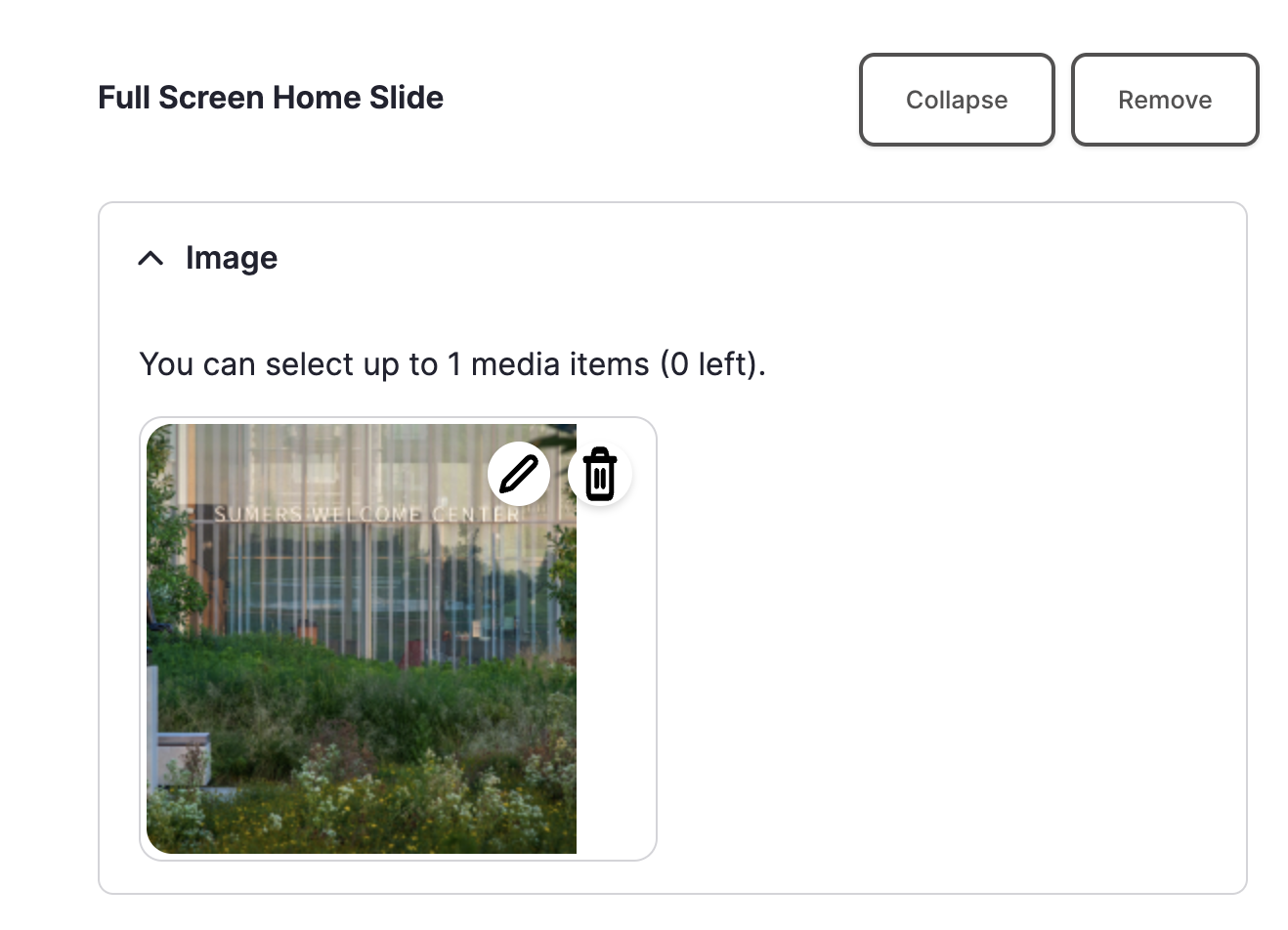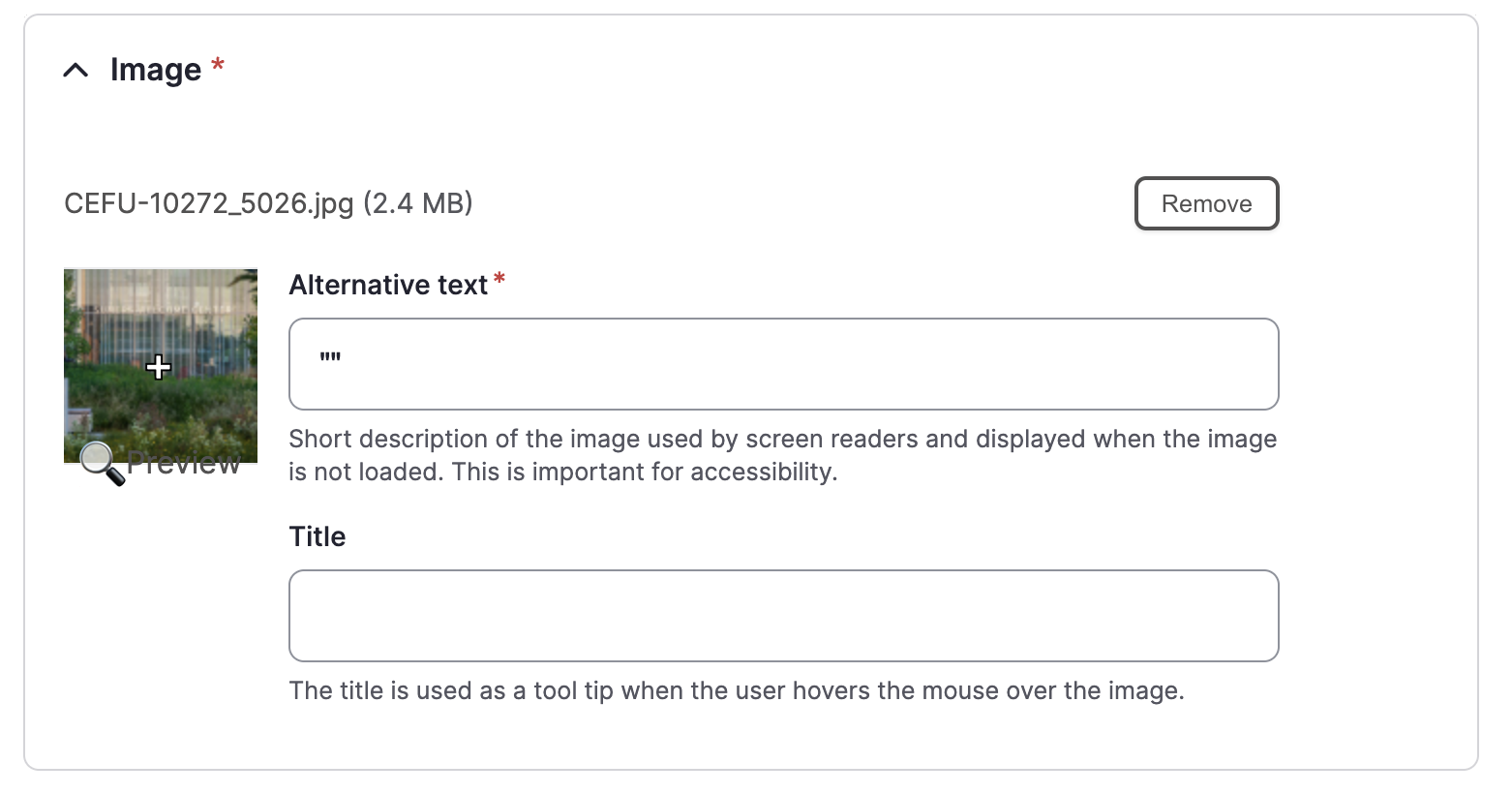Minimum Image Sizes
Each section with the option to upload an image (a "Browse" button) is designed so that images must meet a minimum image size to display correctly (or at all, in many cases). This does not mean that you need to resize a larger photo down to this minimum size. In fact, we suggest using a photo larger than the minimum size so the focus tool will work properly.
Resizing & Cropping Images
Before you attempt to alter any of your photos, it's important to understand the difference between resizing and cropping. Resizing changes the size of an image, but allows it to keep the same shape and height to width ratio, while cropping removes portions of the image and can change the size, shape, and height to width ratio.